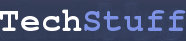Windows 7: How to stop Windows from automatically maximizing when all you want to do is gently resize them (eg turn off Aero Snap)
This seems to differ slightly between different versions of Windows. The following works for Windows 7 Professional (Version 6.1, Build 7601: Service Pack 1).
Click the Windows icon start menu button (usually at the lower left) which may look like this:
Click on ‘Control Panel’.
Click on ‘Ease of Access’
Click on ‘Ease of Access Center’
Click on ‘Change how your mouse works’
Under the ‘Make it easier to manage windows’ heading, tick the box next to the option that says ‘Prevent windows from being automatically arranged when moved to the edge of the screen’
Click ‘OK’